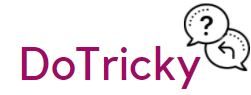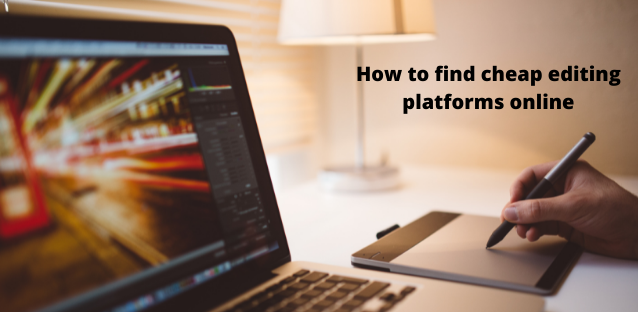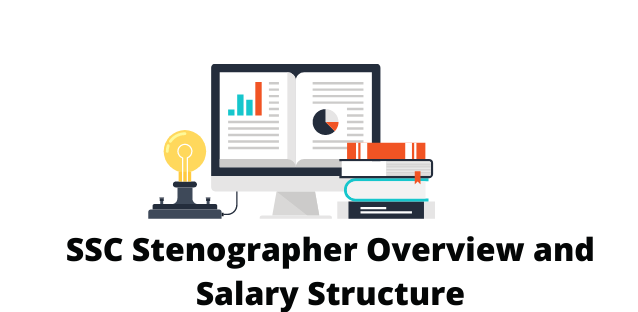Text editing is the process of making additions and corrections to the text in order to prepare the manuscript in form and content for publication.Professional text editing in a publishing house is a joint work of the editor and the author on the content of the text, its literary processing, editing, technical editing.
Of course, the author can completely do without professional editing of the text, because he has the right to publish any work without any company being involved, the main condition is that the content of the text should not contradict the law. However, as practice shows, many publishing houses rarely publish a book without preliminary editing, fearing for their reputation.
Ways of cheap editing
There are cheap editing and proofreading services but cheap editing and proofreading services does not mean that they are non professional. There is always a good editor and proofreader working for an online company providing service on editing and/or proofreading and essay-editor.net is such a service.
Pages for iCloud
If you are a Mac user, the app might be the perfect word processing solution. This is a version of the Pages text editor that is part of iWork, Apple’s own office suite.The program has clear and convenient settings, so you do not have to deal with the features of its work for a long time. Collaboration with documents in real time is supported. But the people you work with must also have an iCloud account or create one to view and edit documents.You don’t need a Mac to use Pages for iCloud. All you have to do is sign up for a free iCloud account to run the services anytime, on any computer with internet access.
There are no full-featured free applications on the market that can not only view a document and manipulate pages, but also change its content. Free editors are in fact shareware, that is, their functionality is greatly reduced, and advanced features are available only with a paid subscription.
Paid
Below are TOP cheap programs that are great for solving any problems.
Movavi PDF Editor
An efficient and versatile tool with easy navigation. It allows not only to add, edit and format text with pictures, but also to put an electronic signature, combine several files into one or split it into parts, extract pictures, convert from JPG, PNG, BMP.
Soda PDF
It is different in speed and a large number of functions, but the interface is not the easiest. In addition to inserting elements and editing, it allows you to sign documents, crop and rotate pages, compress, merge into one file and split into several parts.
Master PDF Editor
It is a full-fledged tool that offers users (in addition to editing, annotating and using an electronic signature) such options as: move and rotate pages, cover up or highlight the necessary phrases, add pictures and print.
There is no test period, but there is a demo version (no restrictions, only watermarks are applied).
PDF Architect
Lightweight and easy to use application for creating, editing and converting to and from various formats. It is possible to open and view documents in multiple tabs. Of the interesting options, it should be highlighted: deleting selected sheets, a virtual printer, snapshots of certain parts of the page.
A distinctive feature is the purchase of various functions separately.
Free
Basic functions perform, but you should not expect anything transcendental from such programs.
PDFSam Basic
A very simple application that combines several functions: joining several files into one or splitting by pages, rotating individual sheets, extracting specific pages
Compatibility: Windows, Mac, Linux.
LibreOffice Draw
Similar to Microsoft Word. It opens and edits, but with one difference: when you open the file, it is converted for editing, and after changing it, you need to export it back to PDF.
The program changes and deletes text, images, adds links, etc., allows you to protect the edited file (prohibit copying content or set a password).
Compatibility: Windows, Mac, Linux.
Infix
It helps you quickly edit content and add new elements. The program also crops and rotates pages, merges files into one or splits them into several parts, extracts pages to TIFF, JPEG, PNG.
The only disadvantage is that software crashes often occur.
Compatibility: Windows, Mac, Linux.
PDF-XChange Editor
It includes a standard set of options, as well as conversion to TXT, DOC(X), PNG, JPEG, BMP, TIFF, RTF, XLS(X) and PPT(X). The user can add annotations and footnotes, merge and split files, edit at a minimum.
The document is saved with a watermark.
Compatibility: Windows.
Writer
Text proofreader usually provide great options for editing text. Writer is an exception: the tool is designed for normal typing. But it does its job really well.
Writer differs concise settings without piling up various icons in the program window. There are autosave, word count, and preview. Markdown language is supported. The result is a simple and reliable tool for working with text. Not only can you upload documents in TXT, PDF, and HTML formats, but you can also publish them on platforms like WordPress and Tumblr.
Use the clipboard and text editor
It is more time consuming, but it allows you to print exactly the information from the web page that you need.
To do this, select the necessary information (text, pictures, graphics, links) on the web page. Then we press the hotkeys for copying Ctrl + C. As a result, the selected information gets (copied) to the clipboard.
Now we are preparing to receive the information that we have already placed on the clipboard. Open a text editor, for example, MS Word and press the hot keys Ctrl + V. If you do not use these keys, then in the top menu of the editor, click Edit – Paste (depending on the version of Word, there may be a Paste button).
Let’s summarize. If you use hot keys, then after the text on the web page is selected, press Ctrl + C. Open a text editor and press Ctrl + V (or in the top menu of the editor, click Edit – Paste).
ONLYOFFICE – works with .DOCX, .XLSX and .PPTX formats
Another resource for typing online and without registration is ONLYOFFICE. The text editor of this resource works well with various formats of text documents, supports co-editing and commenting, has integration with cloud storage (Dropbox, Google Drive, Box, SkyDrive), you can access it from any browser convenient for you.
- To get started with ONLYOFFICE, go to this resource https://www.onlyoffice.com/ru/edit-docs-online.aspx.
- Click on “Register” or on the appropriate social media icon to register.
- To create a new Word document, click on “Create” on the left, to load an existing one, click on the button with the up arrow.
- After you click on “Create” and select “Document” the service will prompt you to give a name to your document. After setting the name, a new window will open in the mode of creating and editing a document.
After creating the document, you will need to switch to the window with the list of available documents, click on the arrow to the right of the name of your typed document and select “Download” in the menu that appears.