how to change wifi password is a very important question. Because many people using the Internet also, they have wifi to share Internet to their other devices. Also, people want to keep secret the password from other people. Because they never want to share the Internet anybody else. So, we have to change the password of the Internet wifi. So, dear friends read below to learn about how to change the wifi password.
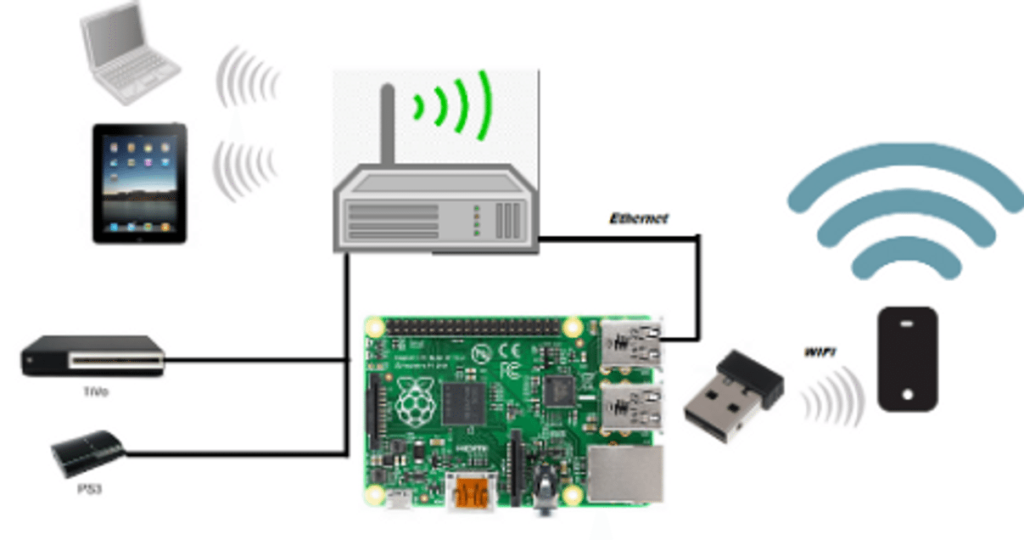
First of all, this post is about how can you change your wifi password in the broadband connection. If you want to change your phone wifi password then you have to go last of the article. So, when we want to change Our password. First, we have to go to our Modem or Router’s Control panel. Here I am using the Tenda Modem so, I give the example of that and also, I change the password with Step by Step. So you have to follow the steps to changing your Wifi password.
Steps for Changing Password
- First Sure you are well connected with Internet Service Provider.
- Open your Browser that you using
- Then Put the Control Panel Details in the Address Bar (Some time it varies according to the internet service provider for BENl we use [192.168.1.1] and for Sky Broadband we use [192.168.0.1])
- login the Control Panel successfully
- For Tenda, we have Scrolled down and you get Wireless Setup and for Other devices, you have to search for Advance Setting or Wireless Setting.
- Now you can Change the Password of your Wifi.
Details Expalnation How to Change Wifi Password
First, we have to know that can we connected with internet. If we connected then we have to open the browser that we Using.
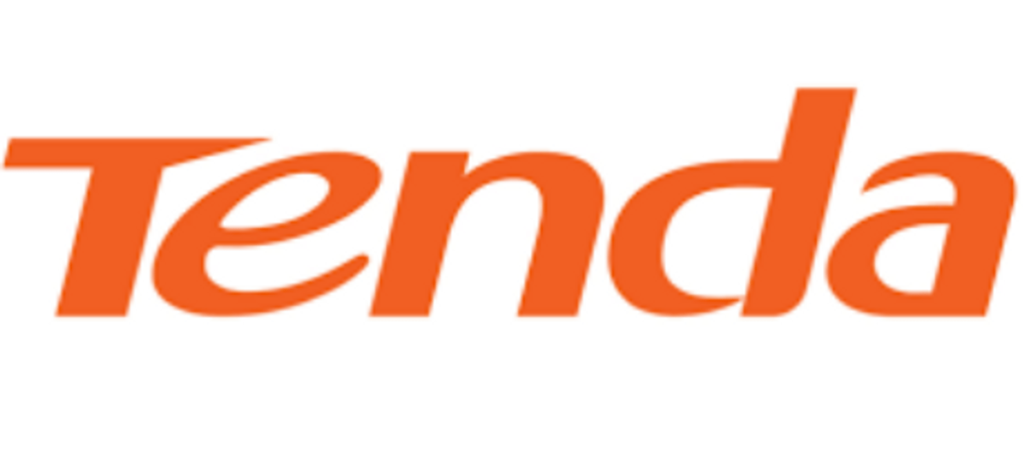
After opening the browser we have to log in the control panel of the modem or Router. So, we have to use the web control panel address according to our Internet service provider and according to our modem. After Login we have to look for set up the wifi password.
So, after that when we Login in the control panel. Then we have to look for advance setting or the Wireless Setting. For Tenda Router we have Scrolled down after the Login and we get the Wireless Setup.
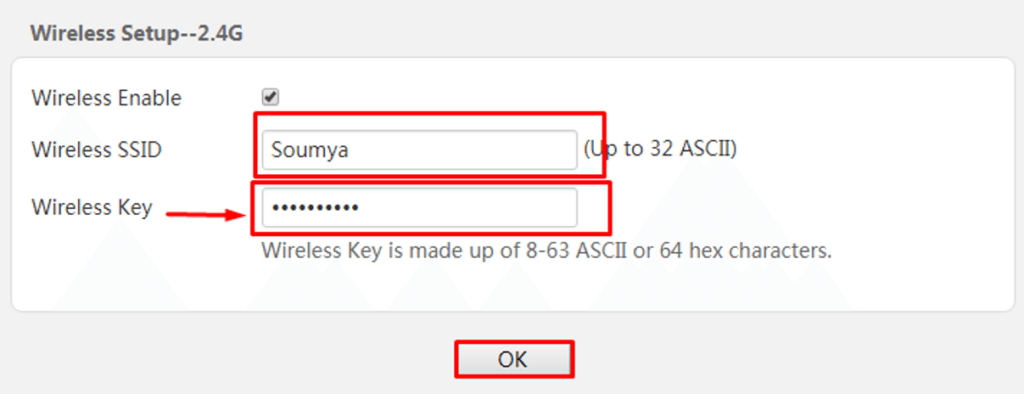
For Tenda, device In the Wireless Setup we found three options that are the wireless enable or Disable if you want to Enable the Wifi then you have the tick on it. After that, you find the Wireless SSID field here you can give your wifi name. lastly the main point for How to change Wifi password. The last field Wireless Key this field is for Password here you can change the password.
After Changing the password you have to click on the OK button. After clicking on Ok, your process has been completed.
Also, read…
Apex Legends Pc Download and System Requirement
Video For How to Change Password
Here, friends, we show a small video of the password changing process. So, watch completely the video. To gain full knowledge. Watch the wireless Setup and Also full configuration settings
How to Change wifi password in Phone
When you want to change the password of your wifi in the mobile phone. So, first, you have to go to your phone setting then you have to find the “Tethering and portable hotspot” and click on it.
After going this process you have to choose “Wi-fi hotspot setting and User management”. Then choose “Set up Wi-fi Hotspot” after that you can find the network name option. In the Network name, you can set your Wi-fi name. After that, at below you can see the password section. Now you can change the password. this the complete process of How to Change wifi password of your phone.
Last Terms
When you use the Internet it’s recommended to keep your all data secret like any password. If you wifi password got viral then your data will lose without using you. That’s why you need to change the password and use a strong password always.
lastly if you understand the article and if you think this is helpful then share with your friends. If you have any problem and any suggestion then you can comment below.
Useful for You Check Below…
Apex legends Pc Download
How to Download Games from Ocean Of Games
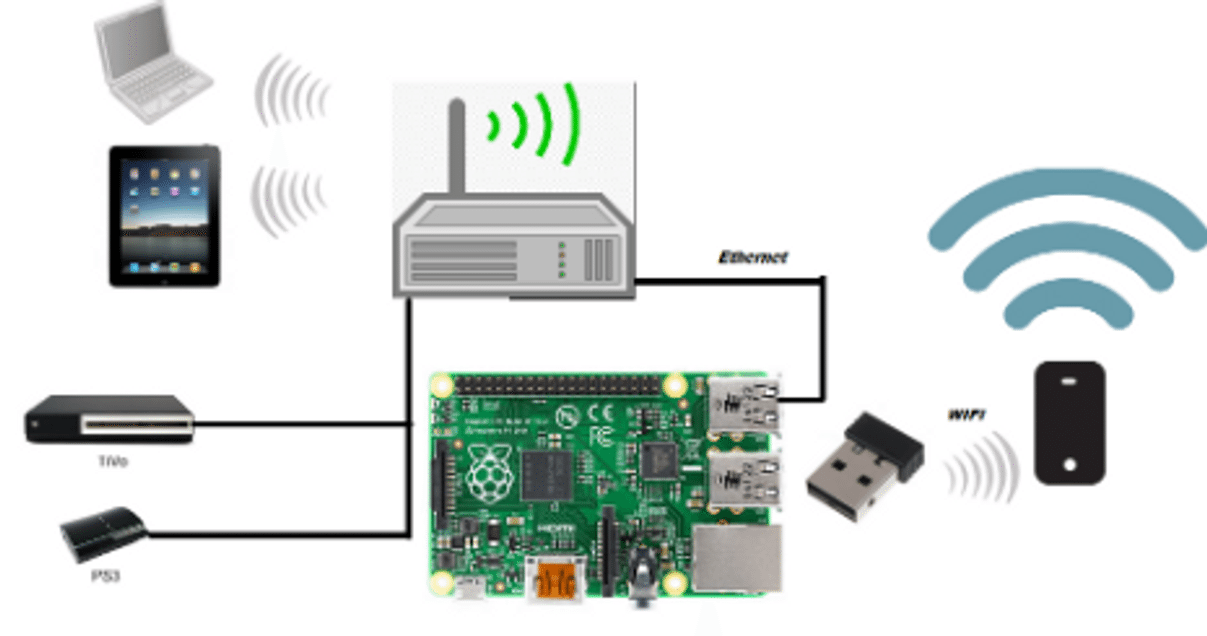
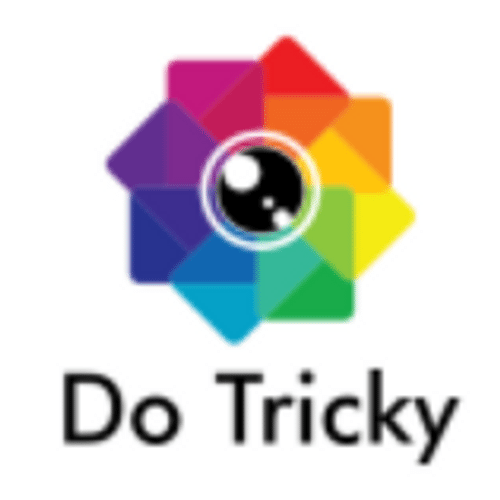
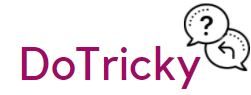

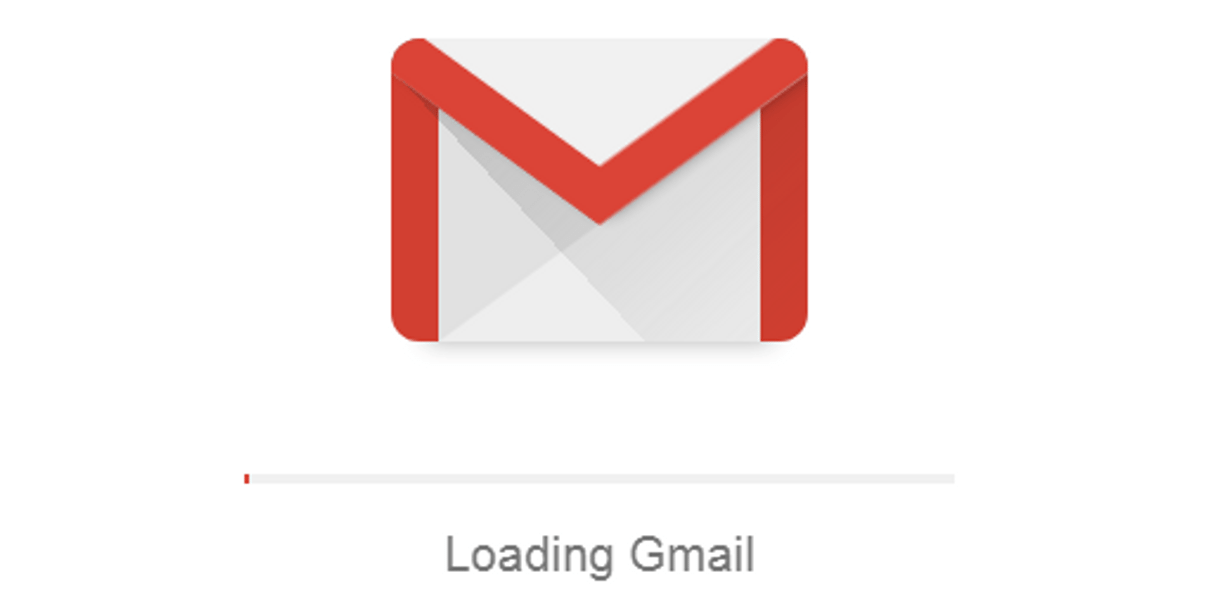

ous.czhc.dotricky.com.wni.du
qsg.ptdz.dotricky.com.fwz.da
UK residential ip’s for seo:
Thanks for finally talking about > blog_title < Liked it!|
I used to be suggested this web site through my cousin. I am no longer sure whether or not this post is written by way of him as no one else recognise such distinct approximately my problem. You are wonderful! Thanks!|
Amazing! This blog looks just like my old one! It’s on a completely different subject but it has pretty much the same layout and design. Excellent choice of colors!|
Hi there to every body, it’s my first go to see of this webpage; this webpage carries awesome and in fact good data in favor of visitors.|
Thanks for sharing your thoughts. I really appreciate your efforts and I am waiting for your next post thanks once again.|
Thanks for staying connected
Thanks very nice blog!|
thanks
It’s really very complex in this busy life to listen news on TV, therefore I just use world wide web for that reason, and obtain the newest news.|
thanks
Heya i’m for the first time here. I came across this board and I find It truly useful & it helped me out much. I hope to give something back and help others like you helped me.|
Thank You
What i do not understood is in fact how you’re now not really much more neatly-preferred than you may be now. You are so intelligent. You understand thus considerably on the subject of this matter, made me personally consider it from so many various angles. Its like men and women aren’t fascinated unless it’s something to do with Woman gaga! Your individual stuffs excellent. Always care for it up!|
Thanks
Hello my friend! I want to say that this post is amazing, nice written and include approximately all vital infos. I would like to see extra posts like this .|
Thanks
Hmm it looks like your website ate my first comment (it was extremely long) so I guess I’ll just sum it up what I submitted and say, I’m thoroughly enjoying your blog. I too am an aspiring blog writer but I’m still new to the whole thing. Do you have any tips for rookie blog writers? I’d certainly appreciate it.|
Thanks