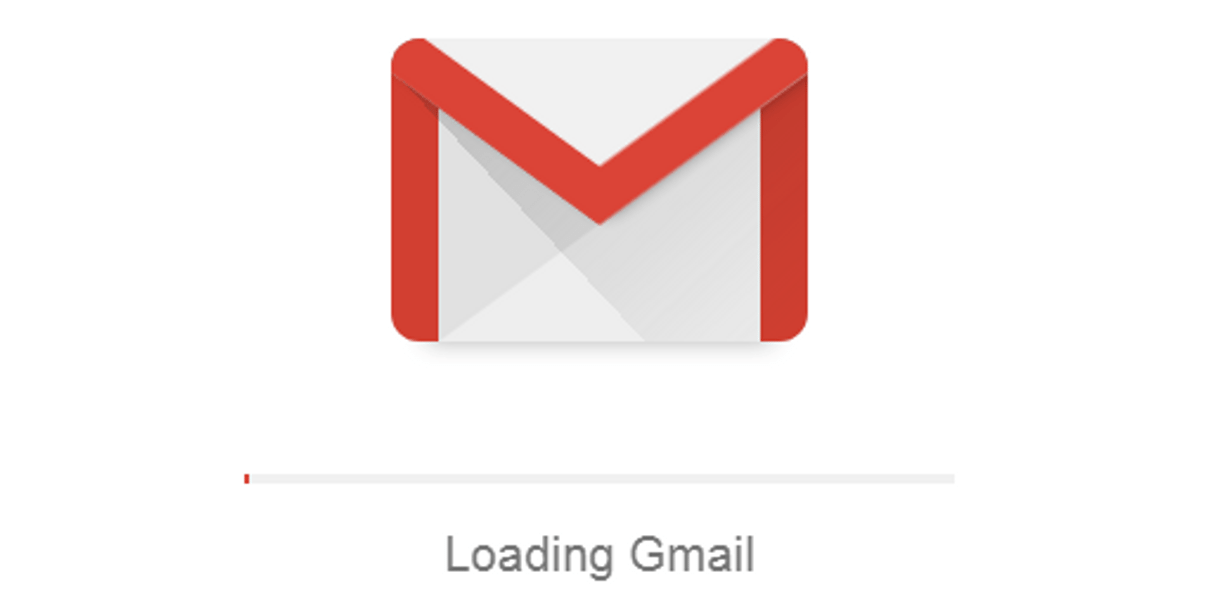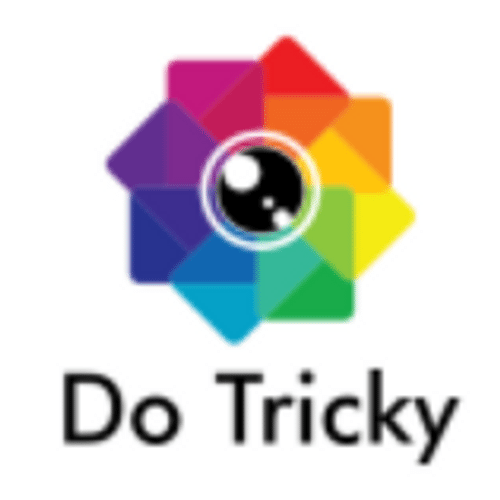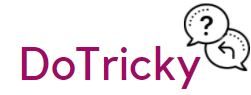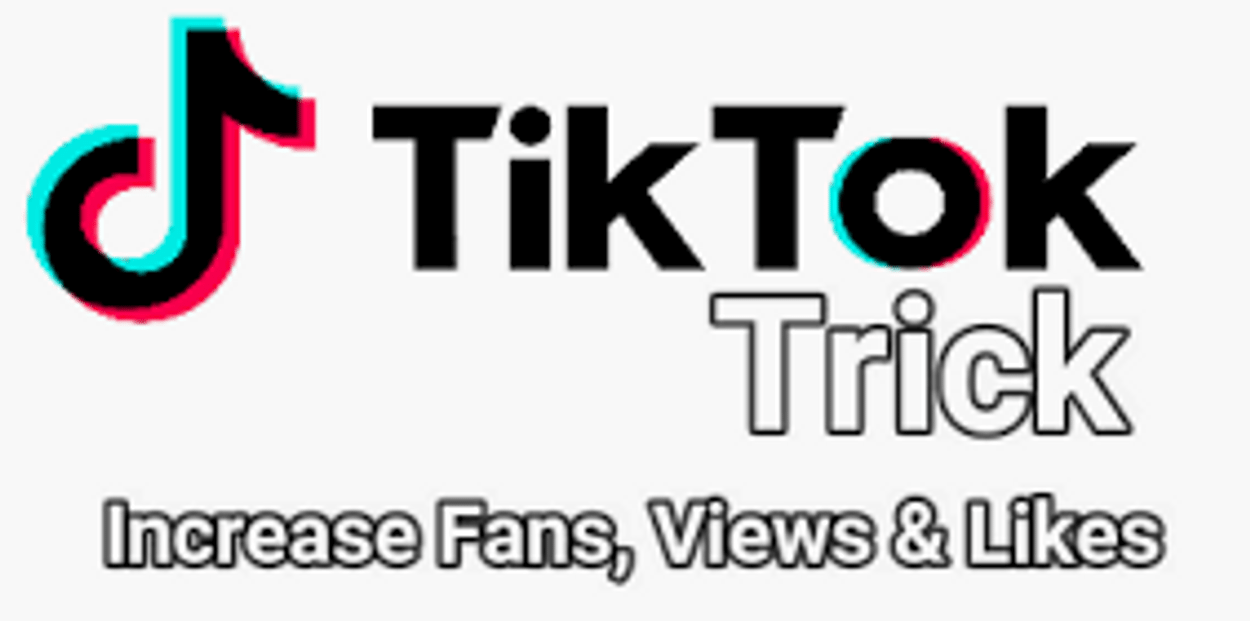How to Change Gmail Password: Hello dear friends, if you want to change your password of the Gmail account. So, you have to learn the complete process How to Change Gmail Password.
There are two conditions when changing your password. So, you have to learn these two processes to change successfully.
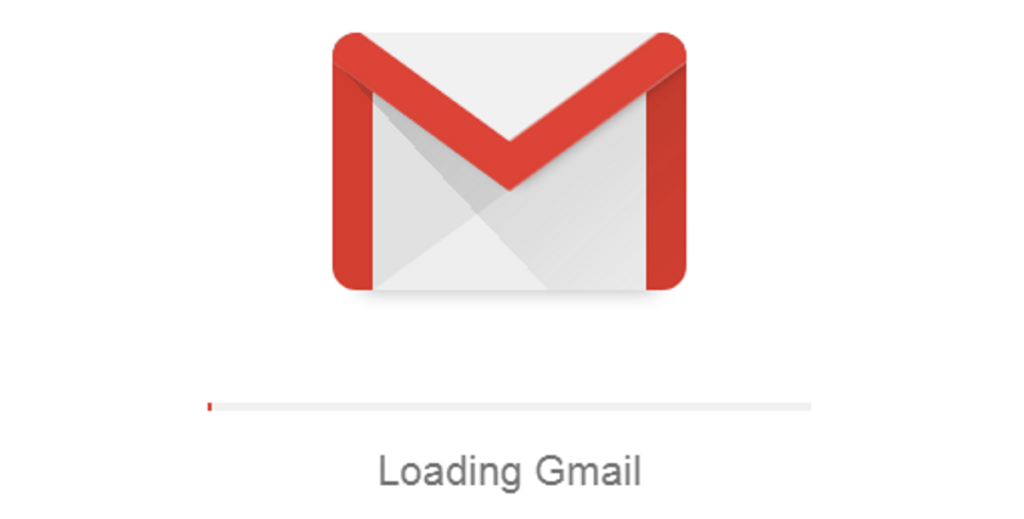
The Conditions are if you remember your password. Also, if you forget your Gmail account password.
- Remember Your Password
- Forgot Your Password
Why You Change Your Gmail Password
There are many reasons for changing the password. But each and every case has a different reason. So, we can’t say why people want to change their password. but we can say it is very important to keep your secret data confidential for your safety.
When you thought any other people know about your password. At that, without spending a single minute you have to change your Secret data. So, if you want to change your Gmail Password then follow up to last. We describe the two-phase of the password Changing.
May You Like: How to Change Wifi Password
Steps – If you Remember Your Password
- Sign In your Gmail Account
- Go to The Setting
- Select “Account And Import”
- Then Click On “Change Password”
- New Window Will Open “Sing In” by Giving your Old Password
- Enter your New Password
- Confirm Your New Password
- Lastly, Click On Change Password
Full Explanation of Steps
First, you have to Sign in to your account by your Gmail address. After Sing in you have to go to the Account menu for the “Setting” and you have Click On Setting. Then You have to go to the “Account and Import” to change your Gmail Password.
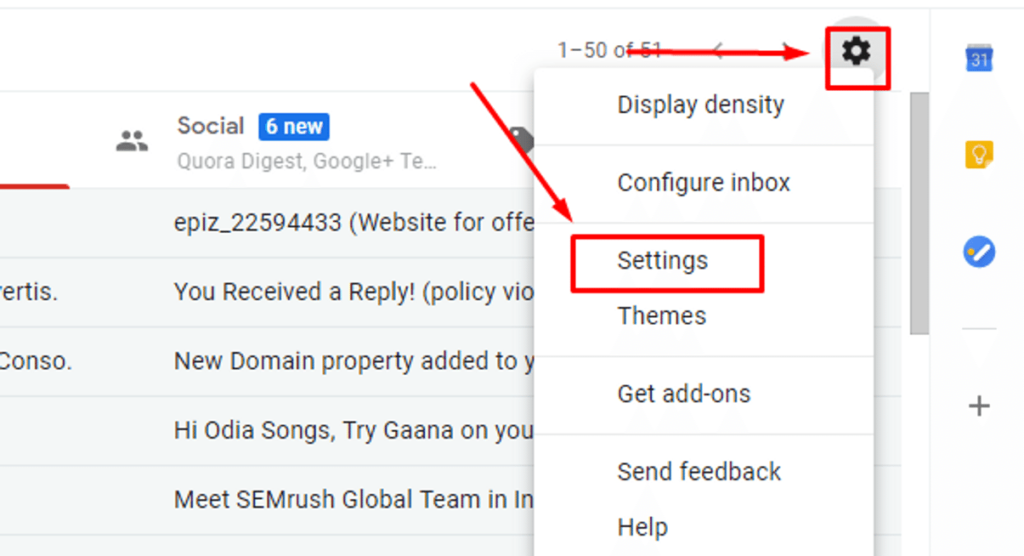
When you go to the Account and Import you can see the option Change password and Change Password recovery options and other Google account Setting. But you have to choose only the First, the option only changes the password.
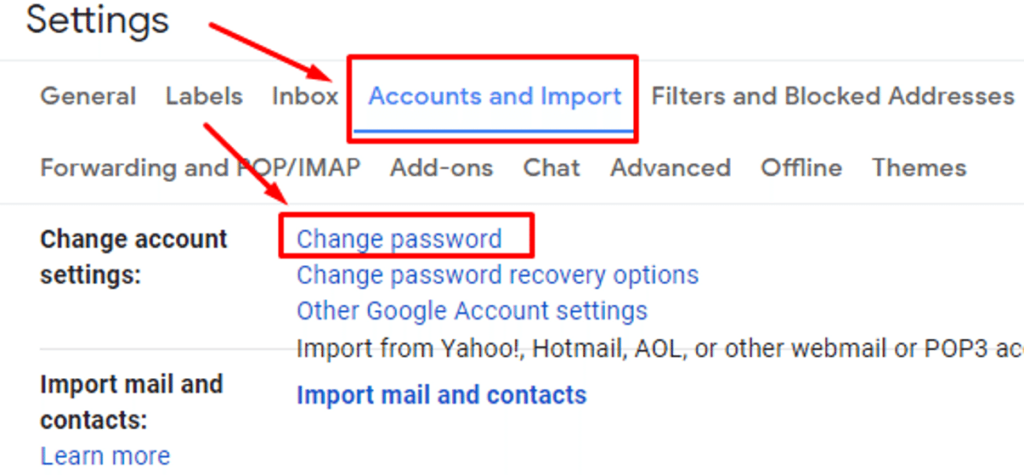
After Clicking on the Change password you will be redirected to a new tab. There you have to sign in to your account again. when you sign in to your account by giving your password. Now you have to create your new password. Also, you have to confirm your password. Lastly, you have to click on change password and your password will be changed.
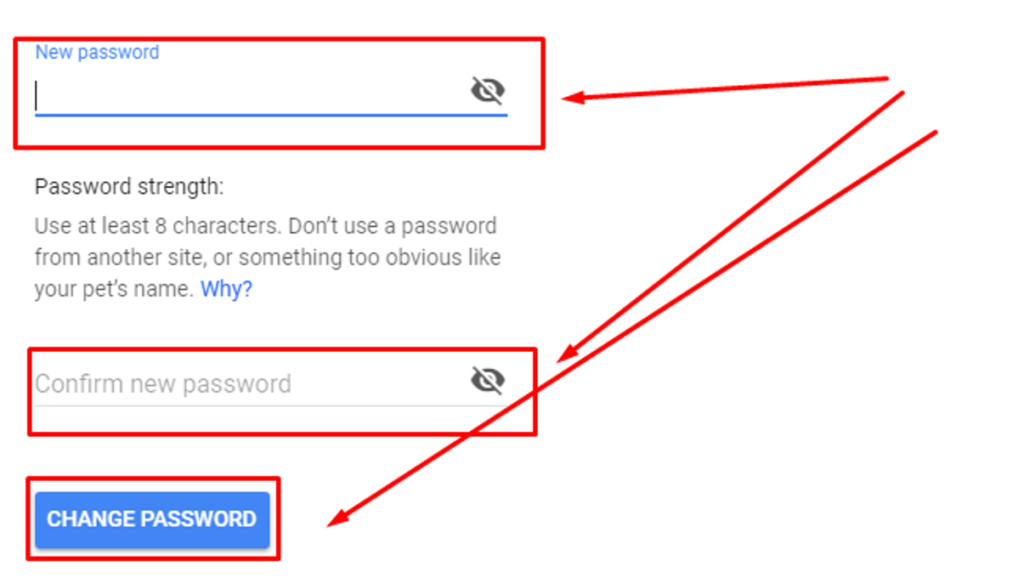
Also, these processes are work only computers never try it for android. Check below for How to Change Gmail Password on your phone or android device.
Steps – Change Your Password On your Phone
Hello dear friends, if you want to change your Gmail password then you have to follow some steps. Also one hint for everyone the process of changing the password depends on your phone or Android Version. So if you don’t apply this process then it will be good for you to go to the cyber cafe and change your password. Also, you can comment below if you need any help for How to Change Gmail Password
May You Like: Apex Legends Pc Download and System Requirement
Steps – If you forgot your Password
When you want to know about How to Change Gmail Password when you forgot your password. So first you have to go Gmail Sign in. Then you have to give your Gmail Address and Enter “Next” and now you can see the password box. Also, you can see the option “Forgot Password” now you have to click on the “Forgot Password” and there many ways to change your Gmail Password. The Password Changing ways are below.
- Enter the last password you remember using with this Google Account.
- Get a verification code – To get a verification code, first confirm the phone number you added to your account
- When did you create this Google Account?
- Get a verification code – To get a verification code, first confirm the recovery email address you added to your account
- Enter an email address where we can contact you later
Full Explanation of Changing Ways
These Steps are very important How to Change Gmail Password. So After the click on Forgot password now you have to enter the last password of the Gmail Account that you remember. if you have not remembered any last password then you have to click “Try another way”
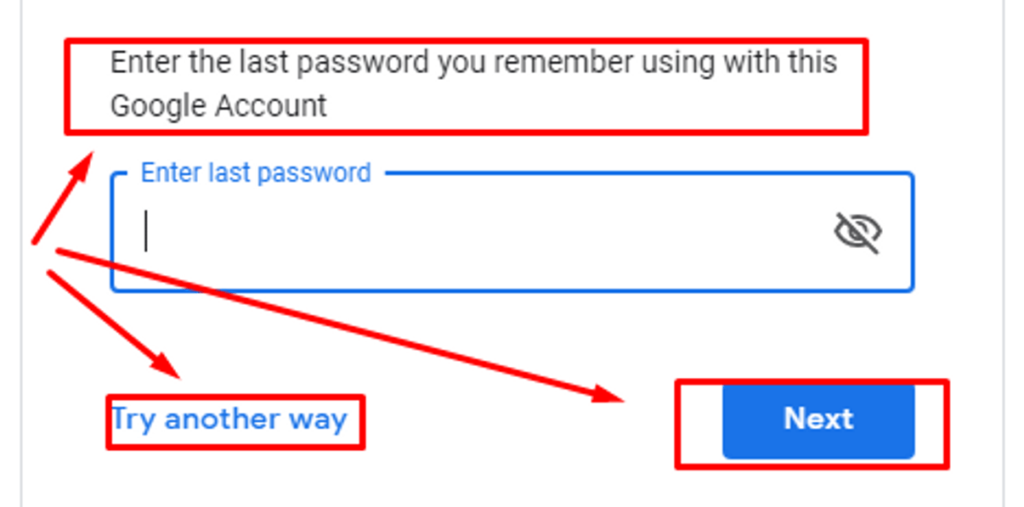
The Second way of How to Change Gmail Password. The easy and best way is to get a verification code on your mobile Number. When you created the account you have given a mobile number and they send a code on this number. So, you have to give again this number and click on next and they send a code to change your Gmail password. if you don’t have this number right now then click on Try another way.
More details of Ways
The 3rd way to change your password is very difficult. So, You have to give the details when you create the account. it means the date when you create your Gmail account if you don’t remember then click on Try another way.
The 4th way of How to Change Gmail Password. In this way, you have to confirm your recovery Gmail address. But it is available if you using a Gmail as recovery when you create your account. So this is a very difficult way of How to Change Gmail Password. Also, if you using recovery Gmail and if you confirmed your Recovery Gmail. So, they send a verification code on that Recovery Gmail. Also, if you don’t have this option then click on Try another way. and the 4th option is the last easy way of How to Change Gmail Password.
You May Like: Ocean of Games how to download games for free
The last way of the Change your Gmail password is very hard. In this you may be able to change your password this is a rare way to recover. Also, in this way you have to give another Gmail address where Google Team contacts you to recover your Gmail password. So, finally, you have followed these steps to change your password.
Last Term of The Topic
This is all about How to Change Gmail Password. So dear friends, if you have any problem to understand then you can comment below. Also, if found this article is helpful for you and for other people then share it. Also, save this site details and create a bookmark for more helpful content. Lastly, if you have any suggestion for us then comment below.
You May Like:
Apex legends PC Download and System Requirements
Learn How to download Games from Ocean Of Games
How to Change Wifi Password of Modem and Routers
How to deactivate facebook account or delete Facebook Account