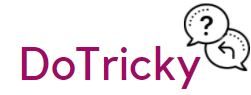How to Change Twitter Username and Your Account Name: Hello if you want to change your twitter username then you have to do some steps.
So, read the post to learn all the steps to change your username. There we give you some easy steps to change your name and your username. So keep following it.

There are two types of user like mobile phone users and Pc or desktop users. So, we provide details steps to change your username in pc or computers. But you can follow these steps to change your username on your mobile device. So, follow the below steps to change your details in the twitter account.
Steps to Change Twitter Username
- Sign in to your Account
- Click on “Profile and Setting”
- Then Click on “Settings and Privacy”
- Then Change your Username
- Check your username can available
- Finally, if your Username is available then Scroll down and Select the “Save Changes”
You May Like: How to change Wifi Password
Details Explanation of Steps
When you want to change your Username so you have to Sign-In to your account first. After Sign in you have to choose the account menu like “Profile and Settings” to change your username. Now you have to click on the profile and Settings. After Clicking on Profile and Setting you have to go to the “Settings and Privacy” to change your twitter username.
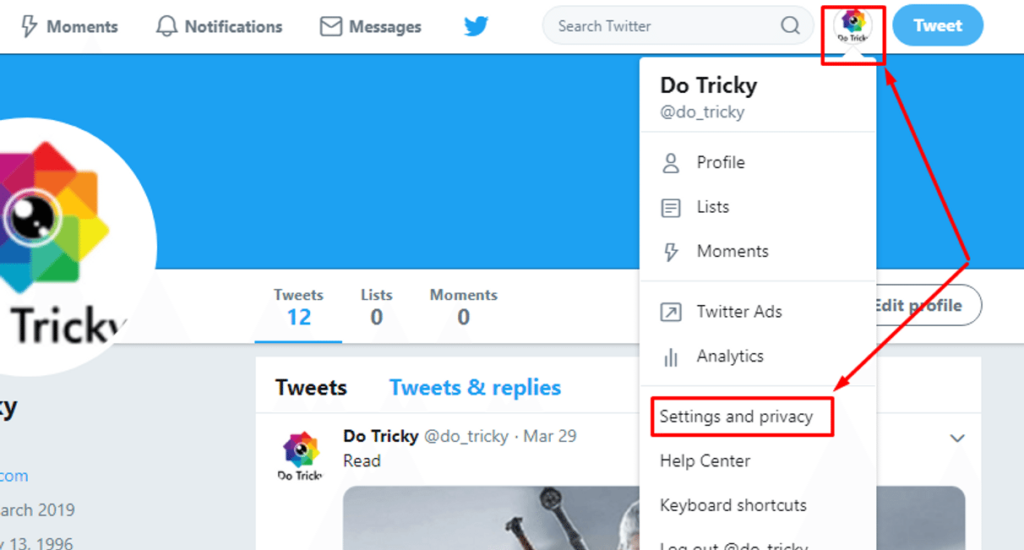
When you click on the Settings and Privacy now you can see the Username option in the top of the page. Now you have to enter your username and check you have to check the availability of your Username.
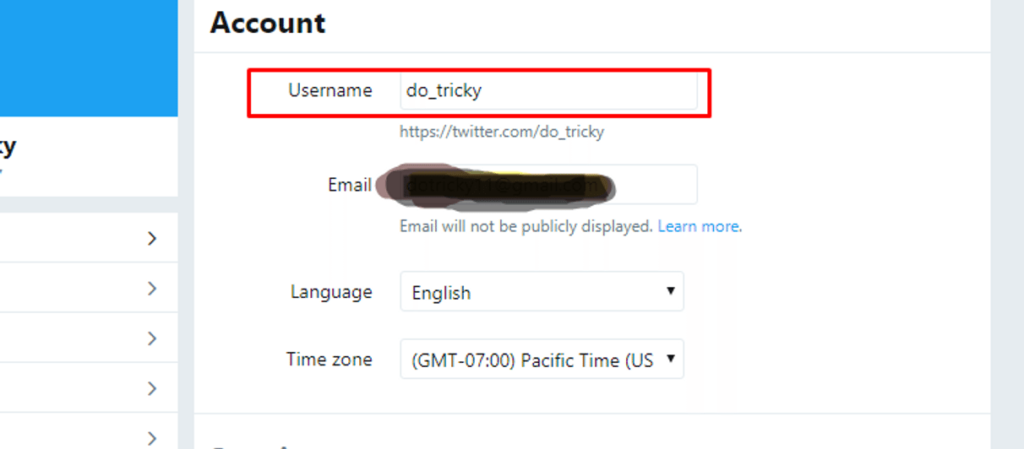
If your Username should be available then now you have scroll down and Click on save changes. When you click on Save Changes your username was Change in your profile. So, this is all about how to change twitter Username. Also, you learn how to change the name on your twitter account.
You May Like: How to change Facebook name
How To Change Twitter Account Name
After you learn how to change your twitter username and now you can learn How to change your Twitter Account Name. So, if you want to change your account name then you have to follow some steps. So, follow the below steps.
You May Like: How To Change Gmail password
Steps For Changing Twitter Account Name
- Sign-in your twitter account
- Click On Profile and Settings
- After That Click on Profile
- Then Click Edit Profile
- Remove your Old Name
- Write your New Account Name
- Finally, click on “Save Changes”
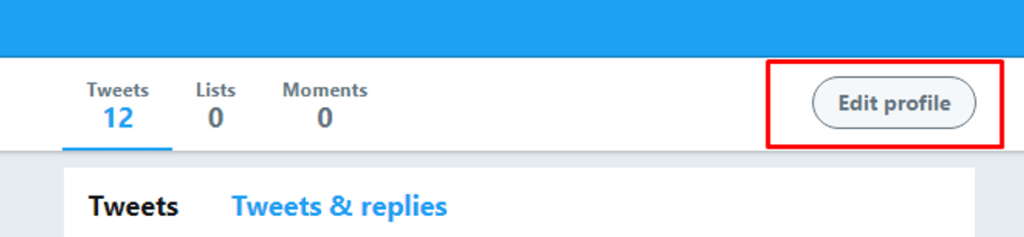
Details Explanation steps of Changing your Name
First, you have to Sign-In to your Twitter account to change your Username and Also change in the Account name. After Sign-In you have to click on “Profile and Setting” then you have to click on the Profile. After Click on the Profile, you have to click on the Edit Profile like the above image.
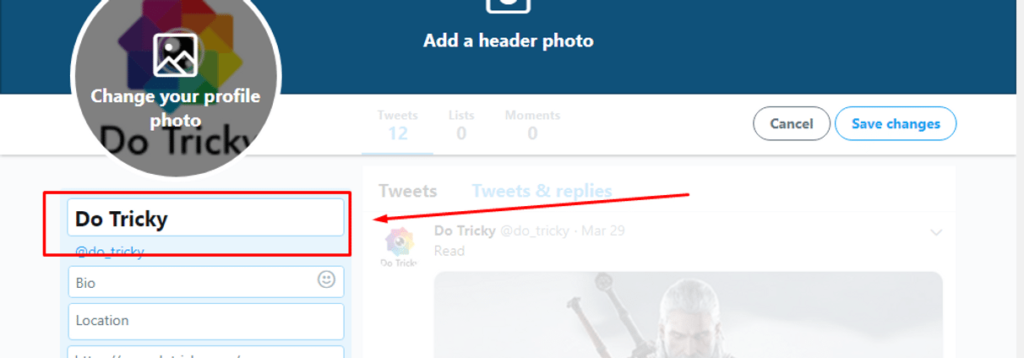
When you Click on the Edit Profile now you have to remove your old name. Also, after removing the old account name you have to write the new name that you want to show on your profile. After that now you have to click on the save changes. and this is all about how to change your twitter username and the account name. If you have any doubt on How to change your Twitter Username then comment below.
May You Like: How to get daily Paytm Offers
Video For How to Change Twitter Username in Mobile
Last Terms
This is all about how to change your Twitter username and your account name. if you like the post then share with your friends. Also, if you have any suggestion for us then comment below. connect with us for more tricks of gaming, earning and socializing.
You May Like:
Apex Legends Pc Download And System Requirement
Ocean Of games the safe way to game Download
How to deactivate Facebook account | delete your account
How to get daily Paytm offers, Cashback and Recharge offers